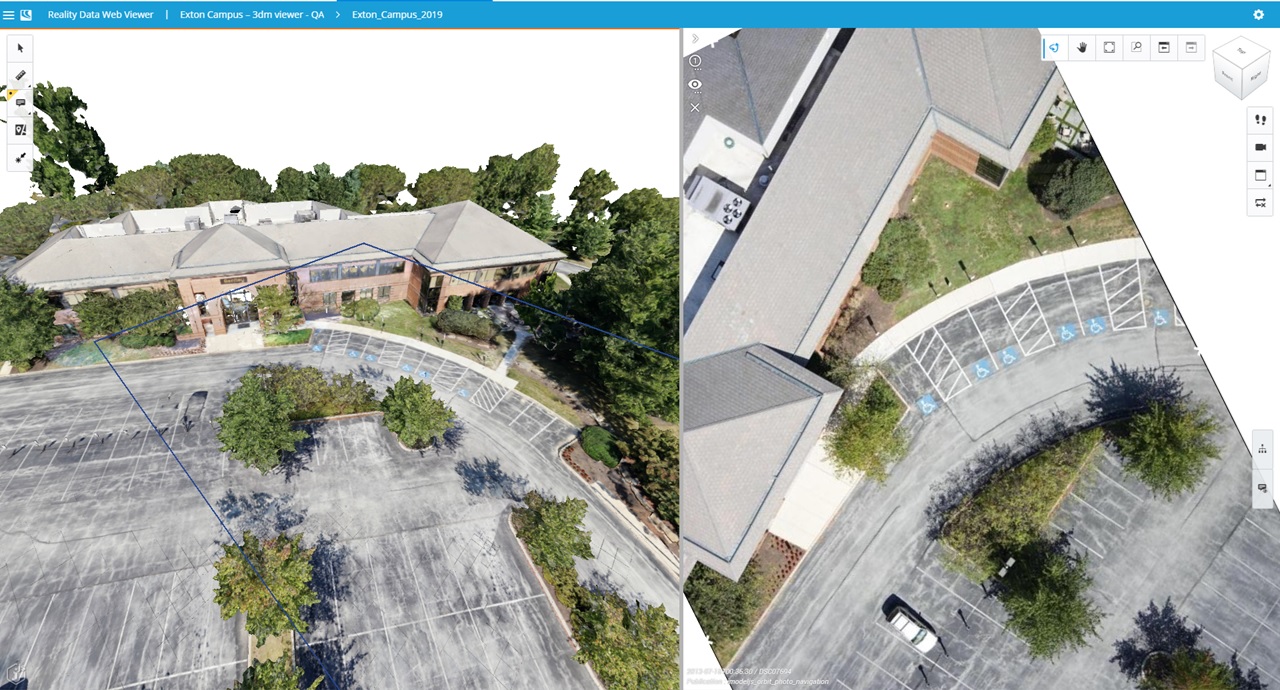Photo Navigation
The Photo Navigation offers a consistent photo consumption experience across all of Bentley’s «Powered by iTwin » web applications.
- Open a Reality Data in the Reality Data Web Viewer {LINK: https://communities.bentley.com/products/3d_imaging_and_point_cloud_software/w/wiki/53605/open-reality-data-in-the-reality-data-web-viewer}.
- Open the Reality Data Widget.
- Click the "Show Photo Navigation" button at the top of the Reality Data Widget.
- A new viewport is added to the right of the Reality Data Web Viewer's application window.
- Use the "Photo Navigation" tab at the top of the Reality Data Widget to manage display of Reality Data of type "Mapping Resource". Note: If there is only one Reality Data of type "Mapping Resource" associated to the current ProjectWise Project, it will be automatically selected.
- Optionally use the "Model" tab at the top of the Reality Data Widget to manage display of Reality Data in the left-most viewport.
- Use the "Set Focus Position" to select the photo that you want to visualize in the Orbit Photo Navigation viewport.
Example:
https://connect-realitydataviewer.bentley.com/?id=XXXXXXXX-XXXX-XXXX-XXXXX-XXXXXXXXXXXX&projectId=XXXXXXXX-XXXX-XXXX-XXXXX-XXXXXXXXXXXX&opn=true